How to Fix Crowdstrike Global IT Outage
Recover from the CrowdStrike Blue Screen of Death (BSOD) in 5 Steps
If you have been affected by the Crowdstrike BSOD bug, follow the steps below to recover your system again.
Step 1: Access Windows Recovery Environment
- Restart your computer.
- Press and hold the Shift key.
- Tap the F8 key repeatedly until you see the Recovery screen.
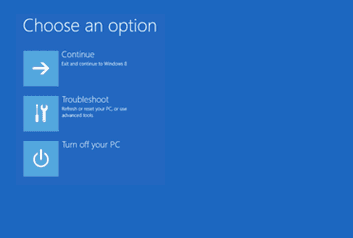
Step 2: Choose Troubleshoot
On the Recovery screen, click on Troubleshoot.
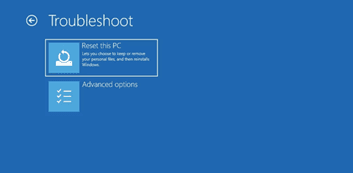
Step 3: Choose Advanced Options
In the Troubleshoot menu, click on Advanced options.
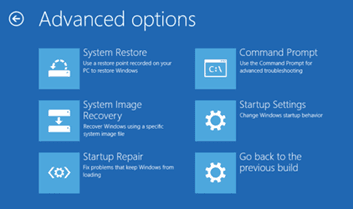
Step 4: Choose Command Prompt
In the Advanced options menu, click on Command Prompt.
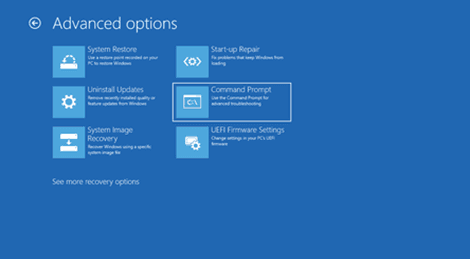
Step 5: Enter the Command
In the Command Prompt window, type one of the following commands and press Enter:
To delete:
del C:\Windows\System32\drivers\CrowdStrike\C-00000291*.sys
To disable:
@echo off
setlocal
REM Define the driver file pattern
set "driver_pattern=C-00000291*.sys"
REM Define the target directory
set "target_dir=C:\Windows\System32\drivers\CrowdStrike"
REM Change to the target directory
cd /d "%target_dir%" || (
echo Failed to change directory to %target_dir%
goto :error
)
REM Find the driver file
for %%f in (%driver_pattern%) do (
set "driver_file=%%f"
goto :found
)
echo No driver file matching %driver_pattern% found.
goto :error
:found
REM Extract the base name of the driver file
REM (assuming the driver name without extension matches the service )
set "driver_name=%driver_file:~0,-4%"
REM Disable the driver
sc config %driver_name% start= disabled || (
echo Failed to disable the driver %driver_name%
goto :error
)
echo Successfully disabled the driver %driver_name%
REM Reboot the system
shutdown /r /t 0
goto :eof
:error
echo An error occurred. Exiting without reboot.
endlocal
pause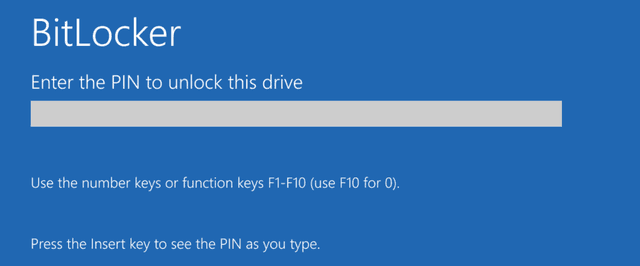
Please note: If your device uses BitLocker encryption, you might be asked for your BitLocker recovery key after selecting Safe Mode. You will need to retrieve your recovery key and enter it here.
If BitLocker is managed via Intune, this can be found at https://myaccount.microsoft.com, under “devices”. Make sure to match the Hostname of the device and the Key ID. Otherwise, ask your local IT administrator for your BitLocker Recovery Key.
If you do not have it available, the most common methods of recovery are explained here: Finding your BitLocker recovery key in Windows.